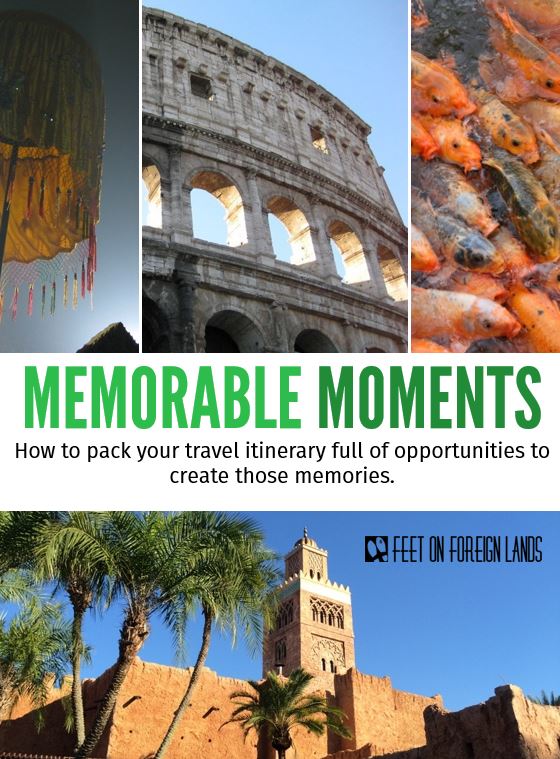How to accent a colour – step by step with a Canon IXUS 240HS
After I posted the current cover photo of the Feet on Foreign Lands Facebook page, a number of people asked me how I took that photo, with just the yellow of the NYC cabs highlighted and the rest of the photo in black and white.
The answer is…very easily. But the simplicity is all in the camera, and not in my photographic or editing skills. I’m not sure if other camera brands have this function, but two of the compact Canon cameras I have owned have had a ‘Color Accent’ feature.
(My current camera is a Canon IXUS 240 HS and my previous one was a Canon IXUS 80 IS.)
Color Accent lets you pick out a single colour from inside the screen, before you take the photo. The photo only records that colour and the remainder of the image is captured in black and white.
Queenie used this feature to great effect when she took the IXUS 80 IS to Paris while she was in England on exchange. She and the three girls she was with wore coloured berets and they took photos with the colour of each beret accented. I imagine it would work really well in London with red double-decker buses, postboxes and telephone boxes.
And in New York? Well, obviously yellow was the go.
Of course, you could achieve this same effect using photo editing software after the event…but there is something fun about choosing the accent and shooting the pics on the run, and it meant I had them ready to upload to Instagram or Facebook later that day with no fuss.
I’m not one to read the camera manual when I get a new camera. So I was initially oblivious to the feature until a helpful plumber who was fixing our pipes noticed my camera on the table and asked if I had found the Color Accent feature. He then showed me step-by-step how to use it. (I certainly got my money’s worth from that call-out fee).
So, in case you have the same camera and little desire to read the manual, here’s how the feature works on the Canon IXUS 240HD (which has a touchscreen).
- Set camera to Camera mode rather than Auto (use the switch on top of the camera).
- Touch the ‘P’ button (top left of the screen) – this will bring up all the program effects.
- Scroll through until you find the Colour Accent button (eyedropper and an ‘A’) and select it
- Aim at anything that contains the colour you want to accent
- Select the eyedropper (bottom left of the screen)
- This will bring up the Color Accent box – touch it, then aim the small square on the screen at the required colour, and retouch the Color Accent box. The colour displayed inside that box should now be your accent colour.
- Shoot away.
So, in this example, I lined up the cab in the viewfinder screen, then (using the steps above) selected the yellow of the cab.
I left the camera accent on that yellow for the whole of our stay in New York City, which meant I could easily take the following photo from high above Lexington Avenue, without having to try to capture the yellow first.
Great effect, huh?